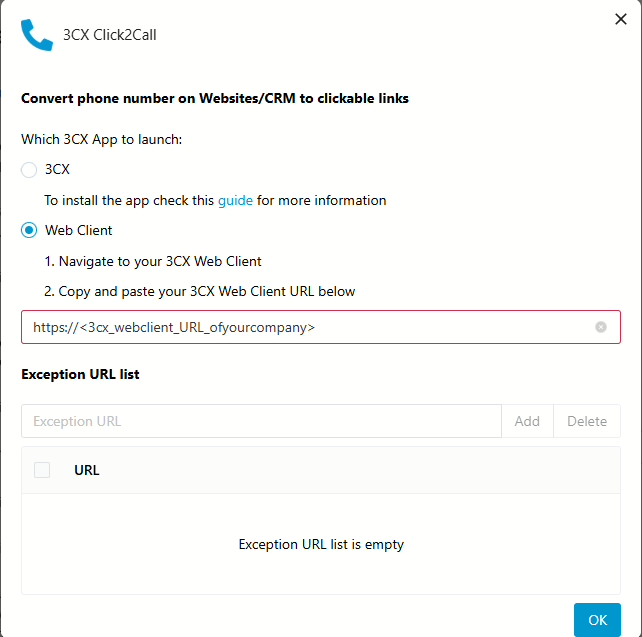Enabling 3CX Call features in PC.
Step 1: Log in to the web portal using your username and password to the 3CX URL (You can reset using the forgot password ” link on the sign-in page if you do not have your login credentials).
URL: https://<company_provided_URL_of_3CX>
Step 2: Once you log in to the system, click on the bell icon at the top left corner of the page and allow the requested permission.
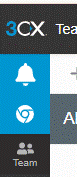
Step 3: Click on the Apps icon available at the bottom left part of the page to install desktop applications and Chrome extensions.
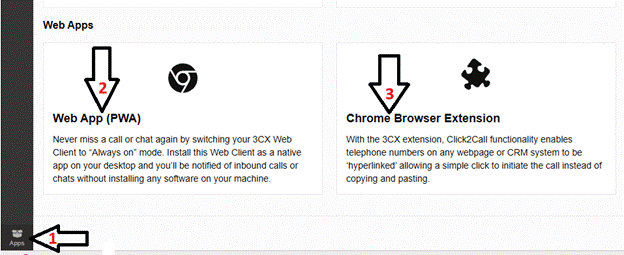
Step 4: Now click on the Web App (PWA) link (step 2 in the above image) and click on the Install Now Button.
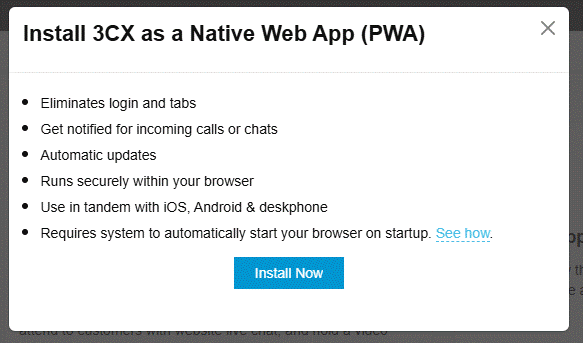
Step 5: Now, click on the Chrome Browser Extension link in the Apps section of 3CX.
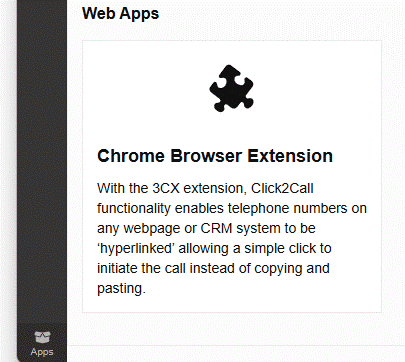
Step 6: Click on the Add to Chrome Button and Add extension.

Step 7: Select the Web Client radio button, enter the full login URL of your company’s 3CX in the URL section, and click OK.