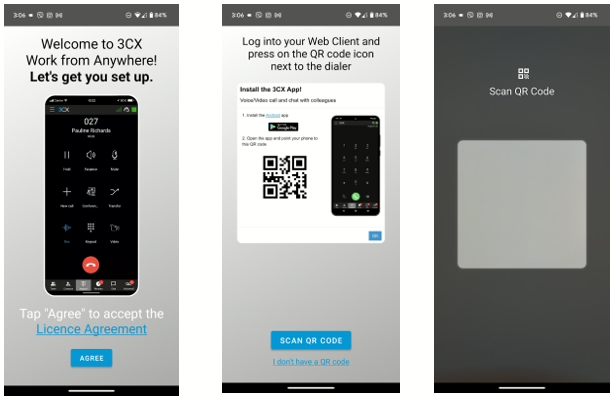Provisioning Mobile Devices in 3CX
Step 1: Log in to the web portal using your username and password to the 3CX URL (You can reset using the forgot password ” link on the sign-in page if you do not have your login credentials).
Step 2: Once you log in to the system, click on the QR code icon at the top right corner of the page. This QR code allows a single provisioning attempt.
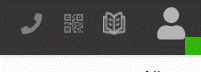
Step 3: In your iOS or Android system, download and install the “3CX” application from the Apple App Store or Google Play Store before scanning the QR Code.
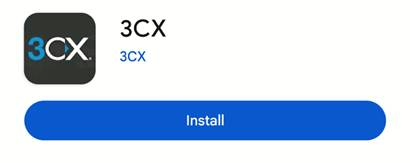
Step 4: Open the recently installed 3CX App on your phone. Once you agree to the terms and conditions of the application, you will see the option “SCAN QR CODE”. Now, you can scan the QR code that has been shown in your 3cx web portal. Once you scan this QR Code, you are all done.